Keeping the Pocket PC healthy and clutter-free just got easy. ‘Memmaid’, as the name suggests, is the perfect maid for your pocket pc to manage memory of your Pocket PC.
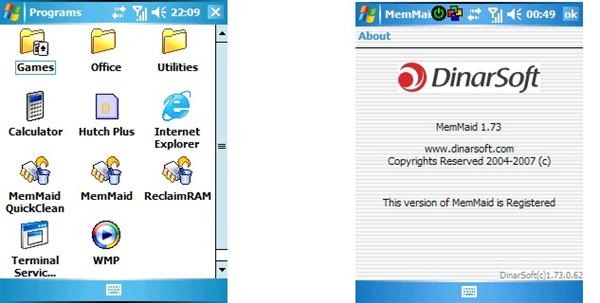
Memmaid is truely a maid for your Pocket PC. Memmaid not only helps you to keep your Pocket PC clean and tidy, but, also helps you to tweak it so that it performs well.
Memmaid is an extremely feature-rich application. As you can see the screenshot shown below, its interface is very user-friendly.
The interface is divided into 6 tabs, each performing distinctive functions. Everything is to-the-point.
The first tab includes “quick cleaner” and “advanced cleaner”. Options selected in quick cleaner are used when the user taps on “MemMaid QuickClean”. The “quick cleaner” is designed to let you quickly delete/remove unwanted stuff, which is occupying your valuable memory space. “Advance Cleaner”, on the other hand, offers more flexibility to what is-to-be deleted.
Here is what you can clean in just one go
- Windows temp files
- Temporary files
- Avantgo cache files
- IE cache files
- IE cookies
- IE Address history
- IE history(files)
- Opera cache
- Netfront cache
- Dead shortcuts
- Dead registry
- Bad Uninstall(files)
and many more!
Notification queue
Notification queue contains the list of events and notifications. MemMaid easily helps you to clear duplicate notifications.
Memory Tweaks
Memmaid also offers several tweaks. You can redirect the IE cache folder and Avantgo cache files; change the IE cache size; change the font cache
size.
All of them are obvious except font cache size. Well, if you increase the font cache size, it means a faster display. If you reduce it, it means slower display.
More in memory tweaks section(DLL optimizer)
This feature helps you to move the DLL files of various applications to other storage memory types. This helps you to free the precious internal memory. It is recommended to the user that he must not move the DLLs of his custom today plugins(like SPB pocket plus, SBSH Pocket Breeze, SPB diary etc).
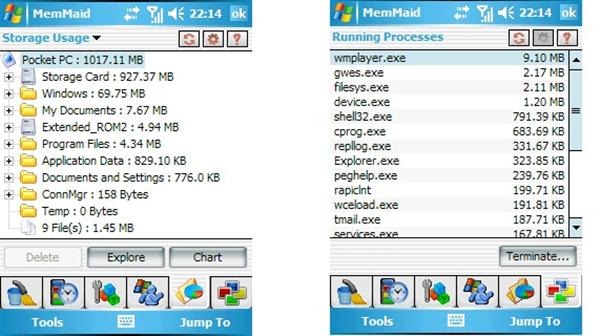
StartUP tweaks
Here, you can change the various start up options, namely, startup services and startup programs. From here, you can uncheck what to load and what not to load after you do a soft-reset. Make sure, you don’t delete something of which you are unaware of. Otherwise, you can land yourself into trouble(as some important startup program or service does not get loaded into the memory.
RUNNING PROCESSES view
In this view, you can see all the running processes active at the moment. You can see, how much memory they are occupying. You can tap-n-hold to terminate a particular process. If you close a system-process, your device may hang, but you need not panic as your system will return to normal once you do a soft-reset.
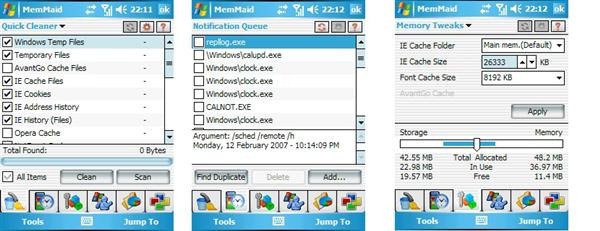
WM5+ users must note that I m talking about program memory here. They must not confuse this with storage memory.
Miscellaneous features
You can make Memmaid remember your last opened tab/view. You can also do a soft-reset from here.
