“I don’t like my old iPhone and want to buy a new one. I want to save my contacts to PC first to avoid losing the contacts. How can I do it?
This is a very common question, and many iPhone users are in similar trouble when they want to switch iPhone, for whatever reason. For this question, transferring contacts from an iPhone to the PC became a highly discussed issue among Apple users.
And what is the answer?
As we all know, the contact list is one of the most important things on an iPhone. Unlike Android phones, iPhones do not allow people to copy their contacts to the SIM chip. This causes a lot of inconvenience for people, especially when they want to export contacts from one iPhone to another iPhone. Here are 4 methods to help you transfer your contacts from iPhone to PC.
Method 1: The Best Method to Transfer Contacts from iPhone to PC with IOTransfer
IOTransfer is an iPhone transfer software that can help users transfer contacts from iPhone to PC easily. If you want to edit or delete some of your contacts, IOTransfer also can help you do it. Besides, IOTransfer is also a great YouTube video downloader.Here are the easy steps to transfer iPhone contacts to PC.
Step 1: Free download IOTransfer andinstall it at your PC.
Step 2: Connect your iPhone to PC with a USB cable.
Step 3: Select Contacts at the homepage of IOTransfer.
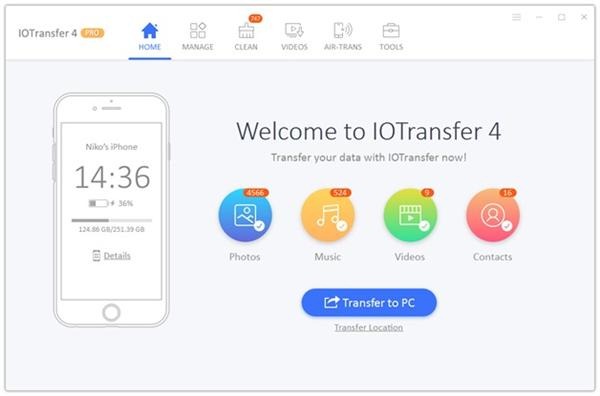
Step 4: Click Transfer to PC to transfer contacts from iPhone to computer. If you just want to transfer part of the contacts, click Contacts under MANAGE Tab in Step 3. Select the contacts you want to transfer and click the Export button to move them to your computer.
Step 5: Click OK to close the window or click View files to check the exported contacts after the transfer is completed.
Method 2: Use iTunes to Transfer iPhone Contacts from iPhone to PC
When people want to back up their iPhone contacts to the PC, the tool that comes to mind is iTunes. And that’s what iPhone wants – for people to have iTunes to back up and restore their files, including their contact list. However, many iPhone users claim that iTunes is not a good way to back up contacts, especially for new users.
Method 3: Use the Contacts app to Transfer iPhone Contacts to PC
Some people install the Contacts app on their iPhones. We have to admit that this is a really convenient application, which allows people to easily back up their contacts. However, copying and saving your contacts only to the iPhone is not a safe way, because if you lose your iPhone or lose your data in an iOS update, you will lose your contacts too. Therefore, transferring your contacts from the iPhone to the PC is absolutely necessary if you want to guarantee their security.
Method 4: Export Contacts from iPhone to Computer with iCloud
Have you already experienced using iCloud to export contacts from your iPhone to PC? Yes, you should know that you need to follow 10 complicated steps to get to send the contacts from your iPhone to the PC with iCloud. In addition to this, another reason why people don’t like to use iCloud is its lack of security. Protecting your privacy is the most important thing for users.
